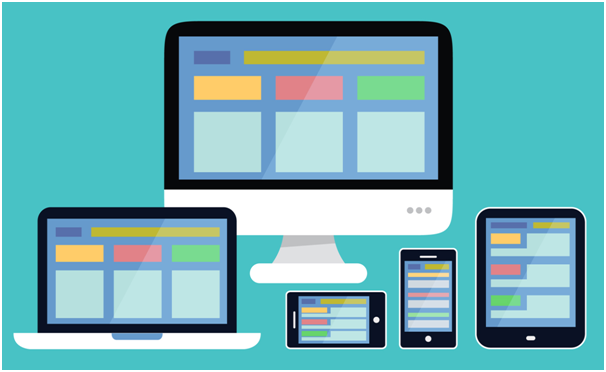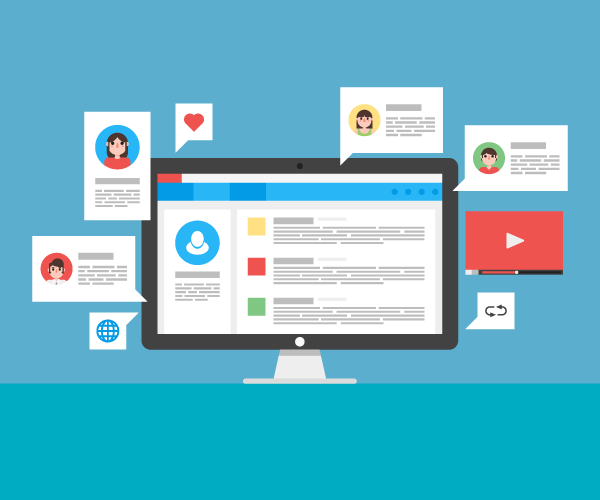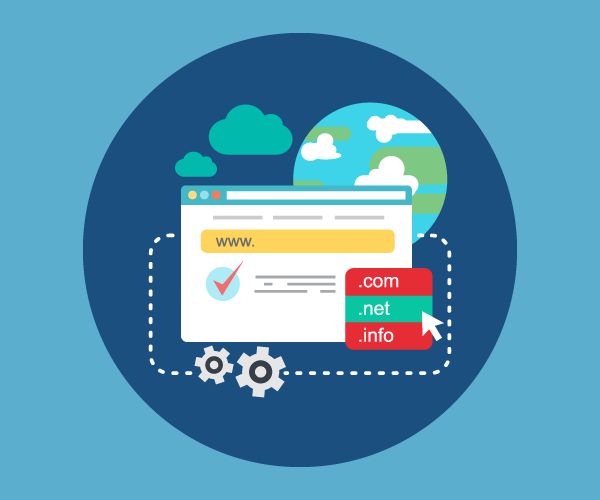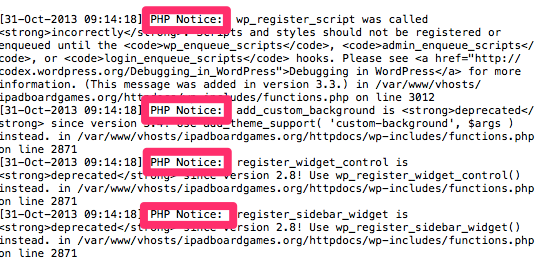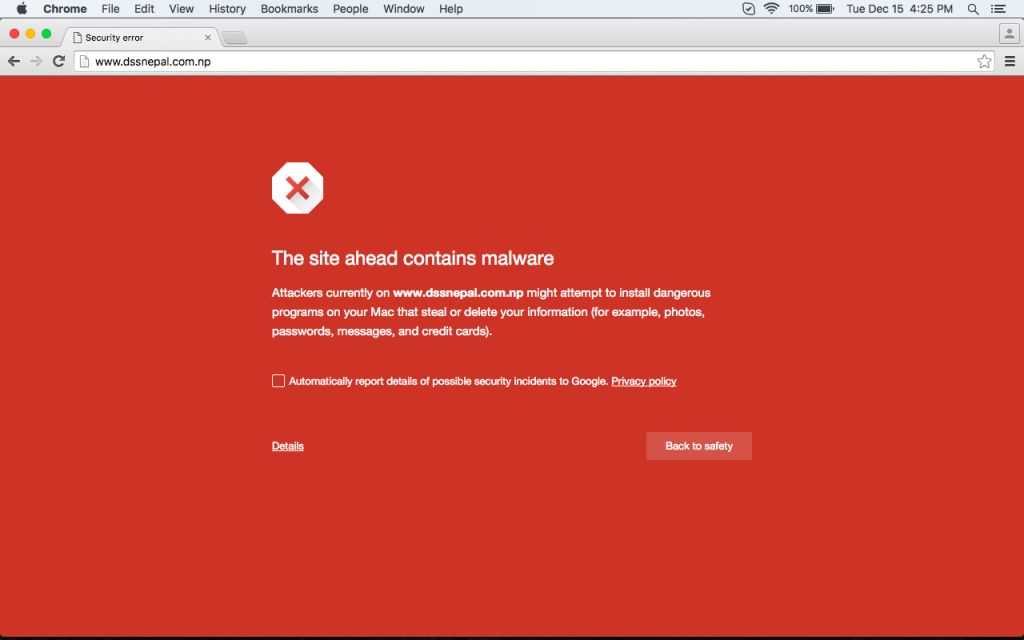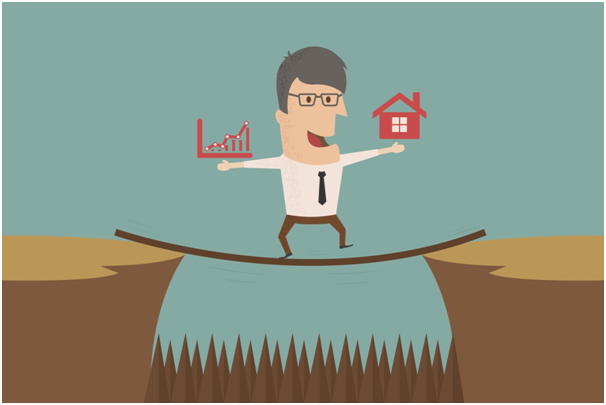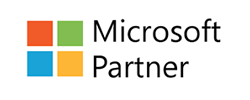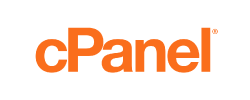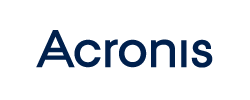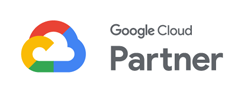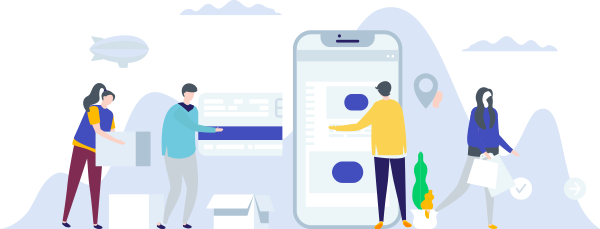How important is Responsive Web Design, you ask. Very important, we say. As smartphone and tablet adoption rapidly increases, so does the importance of mobile-friendly websites. Also, these devices are being used not just for surfing, but for online shopping as well. There is ample data to support this fast growing trend. According to the Internet and Mobile Association of India (IAMAI) and KPMG report the number of mobile internet users in India grew from 173 million in December 2014 to 213 million users by end of June 2015. This number is expected to reach 314 million by 2017. The average mobile app usage in India has grown by at least 131%, far outpacing the global growth rate. The shift from e-commerce to m-commerce and more engagement with mobile shopping, news and personalized apps are factors responsible for the growth.
One cannot ignore these numbers and lose out in an already competitive market. It would be a shame to get visitors to your site, and then lose them to poor website design.
While we are stressing on the importance, some of you may be wondering what it is exactly. Responsive Web Design is a collection of techniques that allow a website to flex and adapt to the size of screen it’s being viewed on. Someone opening your site on a small smartphone will be shown the same site as the person opening it on their laptop but the site will have noticed the constraints and automatically reformatted to give the user an experience better suited to their device.
It simply means a website that has been constructed so that all of the content, images and structure of the site remain the same on any device. No more loading a huge website and having to zoom in and out to find the content you’re looking for. Responsive web design takes into account interaction too and makes your site easier to use by acknowledging and integrating things like touch screens to aid navigation. With a responsive website design, you don’t have to have worry about having different websites for various devices or making sure that your site runs properly on a mobile device.
There are certain misconceptions when it comes to Responsive Web Design, that prevent people from adopting it.
1.There’s no rush to switch now – The world is quickly changing how it accesses the web and as mobile usage rapidly increases, the more important it is to make the switch. You don’t want to be left behind.
2.It’s too expensive – In reality, the cost is no different from other website types, and in the long run you may find that the reduced maintenance costs far outweigh any other site.
3.It won’t look as good on desktops – Actually, responsive web design looks great on mobile devices, but it looks just as good on desktops.
4.I pay for my ads, organic ranking isn’t important – 70-80% of users ignores the paid ads and only click organic. It’s also a waste of money if your paid ad gets a click on a mobile device, but your page is not optimized for it.
If you’re still not convinced, here is a list of major advantages that come with going with Responsive Web Design:
1.Gearing up for the future – Responsive sites work well across the multitude of existing devices on the market. As internet traffic originating from mobile devices is rising exponentially each day, and as people increasingly get used to browsing the web through their smartphones and tablets, the “One Site Fits All Devices” approach will soon be the norm.
2.Enhanced user experience – Designing your site for optimal viewing experience, no matter the device makes the user’s life easier. Thus, responsive web design is about providing the best user experience irrespective of whether they use a desktop computer, a smartphone, a tablet or a smart-TV.
3.Cost Effective – While the cost to make a responsive website is somewhat more than making a conventional website, the expenses to duplicate a website for mobile and other devices gets completely eliminated, as a result total development costs come down, significantly. Also, they survive longer and the unified approach means management, support and upgrades need to be applied to one place only, instead of multiple sites for multiple devices, thus saving time and money in the long run.
4.Optimised for Google – Google states that Responsive Web Design is its recommended mobile configuration, and even refers to Responsive Web Design as the industry best practice. This is because responsive design sites have one URL and the same HTML, regardless of device, which makes it easier and more efficient for Google to crawl, index, and organize content. Additionally, Google is now focussing on the user experience and wants to return search results that will enhance that irrespective of the device used. Websites that do provide a better user experience through well written content and a well-designed user interface across multiple devices including mobile phones and tablets will take priority in searches, thereby improving their Google ranking.
5.Higher conversion rates – An optimised and consistent site, no matter which platform it’s viewed on, provides a better experience for the user which is more likely to lead to them engaging with you than going elsewhere. These direct results can be seen on Google Analytics as well.
6.Flexible – Responsive Web Design sites are fluid, meaning the content moves freely across all screen resolutions and all devices. Both the grids and the images are fluid. This flexibility makes it agnostic to devices and their operating systems. As a result website owners and content publishers don’t have to build versions of their website for every popular device platform that they expect their audience might be using.
7.Easy to manage – Having a separate desktop and mobile site requires having separate SEO campaigns. Managing one site and one SEO campaign is far easier than managing multiple SEO campaigns. This is a key advantage a responsive website has over a separate mobile site. Also, a separate mobile site is not a requirement for a mobile-specific SEO strategy, as mobile-specific keywords can be incorporated into a responsive design site as well.
8.Staying ahead of competition – Outpacing your competition is the key to surviving and thriving in the highly competitive business world. You have to grab every opportunity you get, however small it may seem. Having a Responsive Website that offers a great user experience across multiple devices could be what sets you apart from your competitors.
If you want to be where your customers are, then Responsive Web Design is the way ahead, as it is fast evolving from being a trend to being the norm.